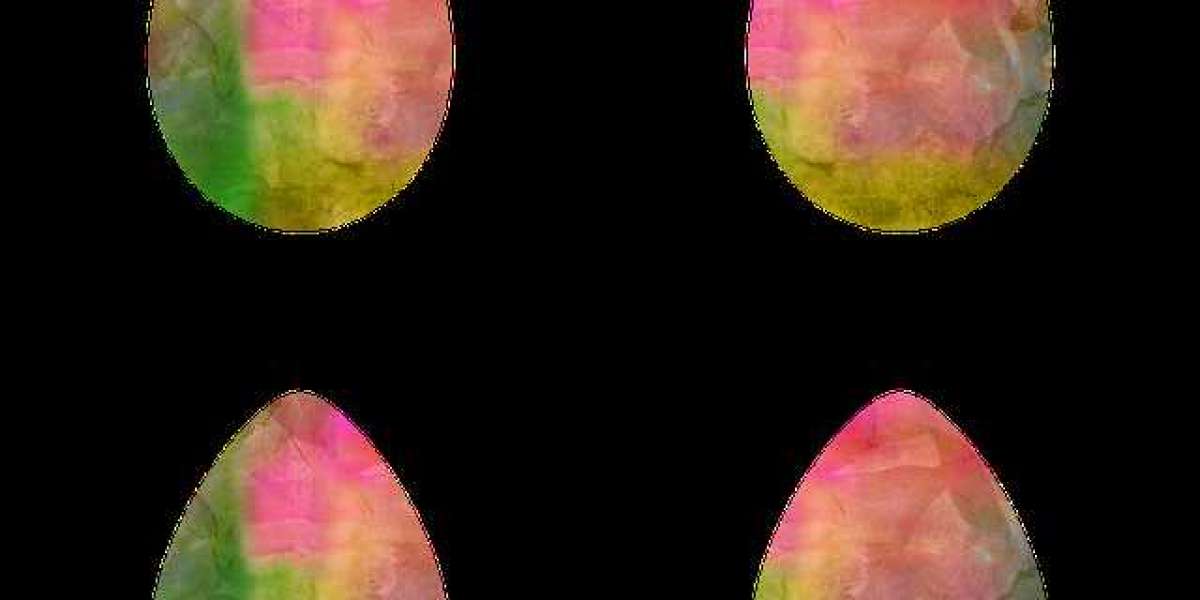In the modern design world, collaboration and flexibility are key. Designers, engineers, and architects often work with multiple software platforms to complete a single project. Each tool comes with its own file format, which can sometimes make sharing or transferring data challenging. Whether you are using Generic CAD Tools or specialized design software, knowing how to import and export files properly ensures smooth communication and consistency across different systems.
For beginners, file compatibility can seem confusing at first. However, understanding the process of importing and exporting CAD files will help you save time, avoid errors, and maintain design accuracy. In this blog, we will explore the importance of file exchange in CAD, the most common file formats, and how you can move your work seamlessly between platforms.
Understanding CAD File Compatibility
CAD software uses specific file formats to store design data. Some formats are proprietary, meaning they work best with the software that created them, while others are open standards that allow sharing across different platforms. When you use Generic CAD Tools, you may need to open, edit, or save files that were originally created in another program.
For example, an architect using AutoCAD may share a DWG file with an engineer who prefers to work in FreeCAD or SolidWorks. In such cases, the ability to import and export files becomes essential. The goal is to maintain design integrity, including layers, dimensions, and geometry, even after transferring the file.
Common CAD File Formats
Before diving into the import and export process, it is helpful to understand the most widely used CAD file formats.
DWG (Drawing) – This is one of the most common CAD file formats created by Autodesk for AutoCAD. Many software tools, including FreeCAD and DraftSight, can open and save DWG files.
DXF (Drawing Exchange Format) – Another Autodesk format, DXF is specifically designed for interoperability. It allows drawings to be shared between different CAD programs without losing information.
STL (Stereolithography) – Commonly used in 3D printing, STL files represent the surface geometry of a 3D object without any color or texture.
STEP (Standard for the Exchange of Product Data) – This format is widely used for exchanging 3D models between various CAD systems. It maintains high precision and detailed geometry, making it ideal for engineering designs.
IGES (Initial Graphics Exchange Specification) – Similar to STEP, IGES is used for transferring 3D models and surface geometry across different software platforms.
OBJ (Object File) – OBJ files are often used in 3D modeling and rendering applications, storing both geometry and texture data.
SVG (Scalable Vector Graphics) – Used for 2D vector-based drawings, SVG files are compatible with many graphics programs and CAD software.
Understanding which format to use depends on your workflow and the type of data you want to share.
How to Import CAD Files
Importing files allows you to open designs that were created in another CAD program. Here are the general steps most software tools follow when importing a file:
Open the CAD Application
Launch your CAD software and navigate to the File menu. Choose the Import option or look for an equivalent command.Select File Format
Most programs support multiple file types. Select the correct file type from the list, such as DWG, DXF, or STEP.Choose File Location
Browse your computer or network to locate the file you want to import.Adjust Import Settings
Some CAD programs allow you to specify import options such as units, scaling, or layer mapping. For example, if the original file was created in inches and your project uses millimeters, you can adjust the conversion here.Review and Clean the Imported File
Once imported, check for missing elements, overlapping lines, or layer issues. Cleaning up the imported design ensures accuracy before further editing.
If you are using Generic CAD Tools, the process might vary slightly depending on the software, but the overall workflow remains the same.
How to Export CAD Files
Exporting files means saving your design in a format that can be opened by another program. This is especially useful when sharing designs with clients, collaborators, or manufacturers who use different software.
Here are the general steps for exporting CAD files:
Open Your Design
Make sure the drawing or 3D model you want to export is finalized and properly organized.Go to Export or Save As
From the File menu, choose Export or Save As. Select the desired file format from the dropdown list.Adjust Export Settings
Most CAD software allows you to customize export settings. For example, when exporting to DXF or DWG, you may choose which version of the format to save, ensuring compatibility with older software.Verify File Units and Scale
Double-check the units and scale to ensure that the exported file matches the requirements of the recipient.Test the Exported File
Before sharing the file, open it in another CAD viewer to confirm that all details, layers, and dimensions are correct.
This process ensures that your work can be shared easily without losing important design information.
Best Practices for Cross-Platform File Exchange
Use Universal File Formats
When possible, use widely accepted formats like DXF, STEP, or IGES. These are designed for interoperability and reduce compatibility issues.Maintain Layer Structure
If your design has multiple layers, make sure they remain intact after exporting. Some file formats may flatten layers, so review your export settings carefully.Check Units and Scaling
Mismatched units are a common issue during file transfers. Always confirm that both systems use the same measurement units.Simplify the Model
Before exporting, remove unnecessary details or features that may not translate well to another platform. This reduces file size and improves performance.Use File Versioning
When exporting DWG or DXF files, save them in a compatible version that matches the recipient’s software. For example, some older CAD programs cannot open the latest DWG versions.Validate After Importing
Always review imported files for accuracy. Look for missing dimensions, text errors, or misplaced geometry.
Why Import and Export Skills Matter
The ability to import and export CAD files efficiently is vital in professional design environments. Whether you are a student learning through Generic CAD Tools or an engineer working on large projects, file exchange skills ensure smooth collaboration and productivity.
In industries like architecture, mechanical design, and AV integration, teams often use different tools for specific tasks. Knowing how to move files between them allows everyone to contribute without compatibility issues.
Final Thoughts
In today’s interconnected design ecosystem, working across different CAD platforms is no longer an option but a necessity. Understanding how to import and export files effectively saves time, prevents data loss, and maintains design accuracy.
Start by familiarizing yourself with key file formats and practicing the import and export process in your chosen CAD software. Whether you are using FreeCAD, Tinkercad, or XTEN-AV, mastering these techniques will make you a more versatile and efficient designer.
By learning how to manage CAD files across platforms, you open the door to smoother collaboration, greater flexibility, and a stronger foundation in modern digital design.
Read more: https://myliveroom.com/blogs/25513/Understanding-Basic-CAD-Terminology-for-First-Time-Users