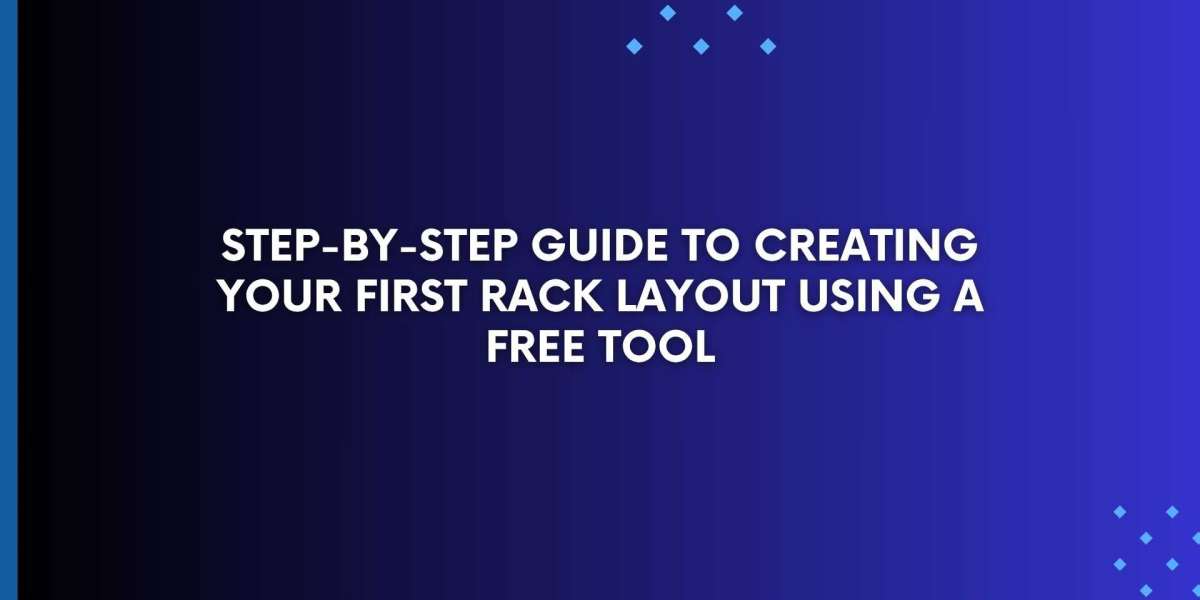For small businesses, IT managers, AV professionals, or even home users setting up network or AV gear, having a clear and organized rack layout is essential. A well-planned rack ensures that your equipment fits properly, cables are managed neatly, and everything is easy to maintain or upgrade in the future. The good news is that you do not need expensive design software to create a professional rack layout. A free rack diagram tool can help you map out your setup with ease. In this blog, we will walk you through the step-by-step process of creating your first rack layout using a free tool.
Why Create a Rack Layout
Before we dive into the steps, let’s briefly look at why creating a rack layout is so valuable:
It helps you visualize where each piece of equipment will go.
It ensures devices fit into your rack without issues.
It assists in planning power distribution and cooling.
It improves cable management and overall organization.
It serves as documentation for future upgrades or troubleshooting.
Even a small rack setup benefits from this kind of planning.
Choosing a Free Rack Diagram Tool
To begin, you will need a design platform that is simple, flexible, and does not cost anything. A free rack diagram tool like Draw.io (also known as Diagrams.net) is a great choice. It is web-based, easy to use, and offers all the basic shapes and connectors needed to build a rack diagram. Other options include Lucidchart free tier and yEd Graph Editor.
For this guide, we will focus on the process using a typical free rack diagram tool like Draw.io.
Step 1: Gather Equipment Information
Start by making a list of all the devices that will go into your rack. For each device, note:
The device name and model.
The rack unit size (U height).
Power requirements (if known).
Special considerations like weight or cooling needs.
Having this information ready will help you accurately represent your equipment in the diagram.
Step 2: Open Your Diagram Tool and Set Up the Canvas
Launch your chosen free rack diagram tool in your web browser. Create a new blank diagram.
Adjust the page size or grid if needed to fit your rack’s dimensions.
Turn on gridlines or snap-to-grid features to help with alignment.
You want your workspace to reflect the height and width of a standard rack so your diagram stays proportional.
Step 3: Draw the Rack Frame
Use the rectangle or shape tool to create the outer frame of your rack.
Divide the frame into rack units (U). Each U is 1.75 inches tall in real life. In your diagram, make sure these divisions are evenly spaced so you can accurately place equipment.
You can label the units on the side (for example, 1U at the bottom, counting up).
Step 4: Add Equipment to the Rack
Drag shapes from the tool’s library or create rectangles to represent your equipment.
Resize each shape to match the correct rack unit height of the device. For example, a 2U server would be two rack units tall.
Place heavier devices like UPS systems or large servers toward the bottom of the rack for stability.
Leave space between heat-generating devices to allow for airflow if possible.
Label each device with its name or function.
Step 5: Plan for Power and Cooling
Use shapes or icons to represent power strips, UPS devices, or fans.
Place these components logically in your diagram based on how they will be installed.
If you have redundant power sources, note which devices connect to each source.
Think about airflow direction and leave gaps or use vented panels in your design where needed.
Step 6: Map Cable Paths
Use lines or connectors in your diagram tool to show how devices will connect.
You can use different colors for network cables, power cables, or AV signal cables.
Plan routes that minimize tangles and avoid blocking vents or fans.
Consider adding cable trays or lacing bars to your diagram for better cable management.
Step 7: Review and Adjust the Layout
Once all components are placed and connected, review the diagram carefully.
Check that everything fits within the available rack space.
Make sure heavy items are placed for stability.
Verify that cable paths do not block airflow.
Ensure there is room left for future expansion if needed.
Make adjustments as needed before finalizing the diagram.
Step 8: Save and Share Your Diagram
When you are satisfied with your layout:
Save your diagram in a common format like PDF, PNG, or SVG so it is easy to print or share.
Keep the editable file (such as the Draw.io file) so you can update it when changes occur.
Share the diagram with your team, your installer, or your IT support provider.
Having this documentation will make installation and future maintenance much easier.
Tips for Success
Start simple. You can refine your diagram as you go, but getting the basic layout on the page is the first step.
Label everything. Clear labeling saves time when setting up or troubleshooting later.
Plan for growth. Leave space in your design for additional equipment you may need in the future.
Keep it updated. Every time you change your rack, update your diagram to reflect the current setup.
Final Thoughts
Creating a rack layout does not require expensive software or advanced technical skills. With a free rack diagram tool and a little planning, anyone can build a clean, accurate diagram that serves as the blueprint for a successful installation. By following these steps, you can ensure your rack is organized, efficient, and ready to support your technology needs today and as your system grows. Take the time to create your diagram — it is a small effort that delivers big benefits for your AV or IT setup.
Read more: https://tannda.net/read-blog/243974